Change my password
Did you forget your password? Relax, it happens with the best of us. Follow these simple steps to get your password reset:
- After logging into your account, you will be able to see Account Settings on the top-right corner of the screen.
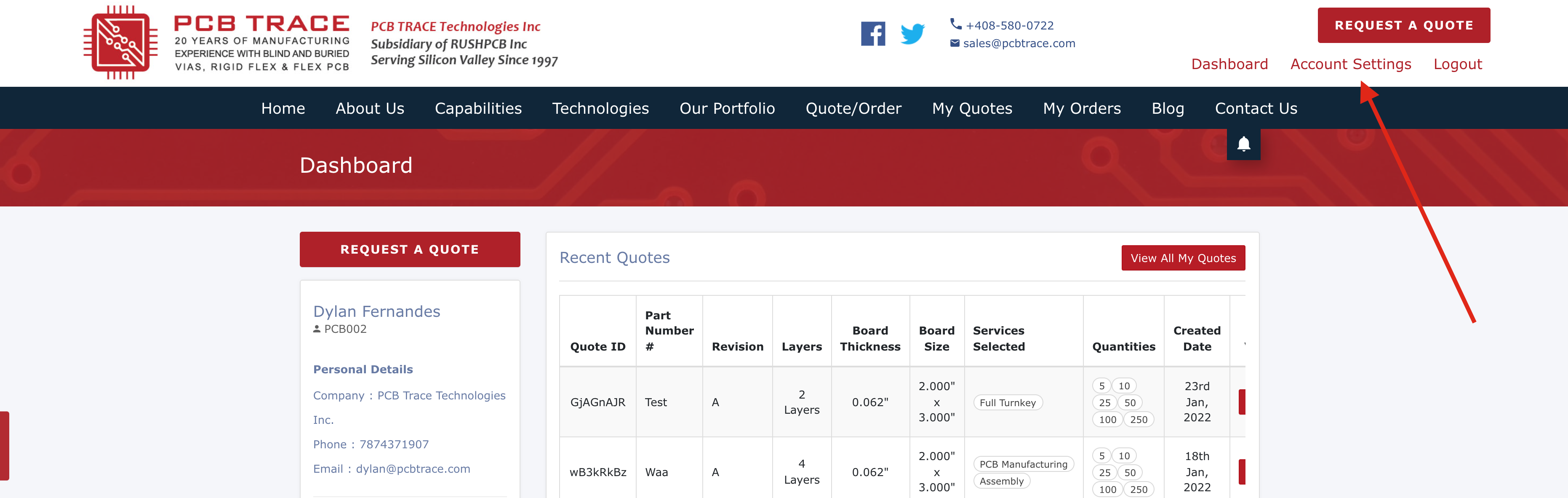
2. Once you click on Account Settings, you will see the Update Your Password section on the right-hand side. You will have to first type in your Old Password, then enter and re-enter the new password.
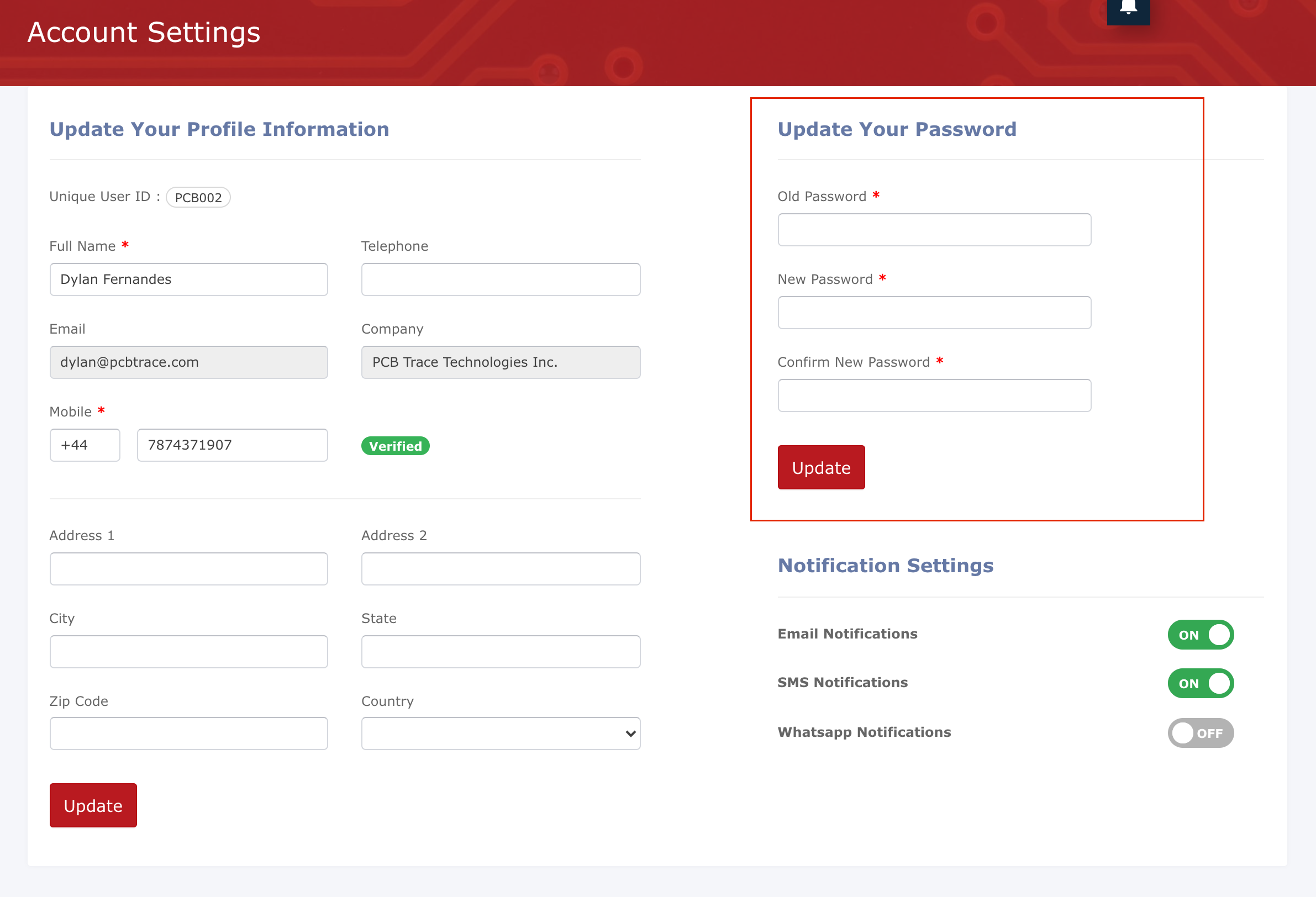
3. In case you made a mistake in entering your chosen password twice, you will be prompted with the “New password and confirm password do not match” message just below the textboxes:
4. Once the password is updated, you will see a prompt pop-up as shown here:
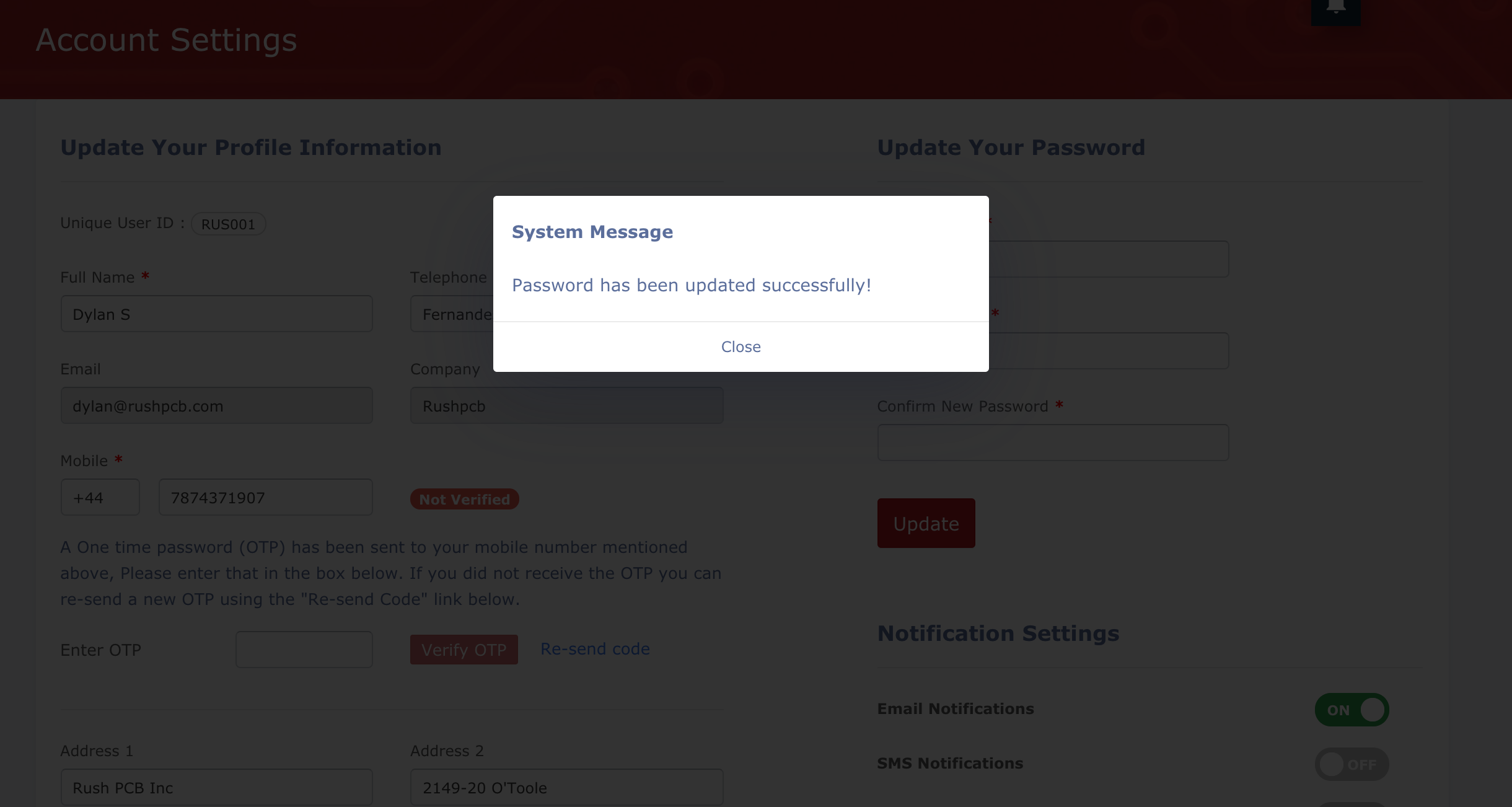
5. You may now begin using your new password.